Activity Due: Due Date #3
Instructions
- Create a Comm 310 Website folder (You will want to have access to this folder whenever you are working on your site)
- Create a folder named "practice" in this Comm 310 Website folder (Make sure this is all lowercase)
- Open Adobe Brackets (http://brackets.io/)
- Open a blank document
- Write the following in this document:
"This is my final project home page. This will be replaced with your final project files during the second part of the semester. This will not be updated until then."
- Save this file as "index.html" in your Comm 310 Website folder.
- Open a new blank document
- Write the following in this document:
"This is my practice website home page. This will be replaced with our class activities starting next week."
- Save this file as "index.html" in your "practice" folder
Acquire/Create your FTP information
You usually get FTP information emailed to you when you register for a new web hosting service. If you didn't, contact your hosting company to see if they can resend the email to you.
Setting up your FTP program
You can use any FTP client you wish, they all work in a similar way. Following is a list of possible FTP clients you can use. Click on the links to access instructions on setup and use.
- CyberDuck - Click to view a tutorial
- Filezilla (Make sure you select "Plain FTP" for the "Encryption")
- Core FTP
The Most Common Problem When Transferring Files
The number one problem when transferring files is putting the files in the wrong location. Your hosting account (the web server) works just like your computer. There are individual files, and there are folders. Make sure you are dragging/uploading your files/folders into the correct folder. If you don't your web server will have duplicate folders/content, which will become confusing. I often see people updating these duplicate files, which doesn't seem to do anything when they access their site. Here is an example of duplicated files:
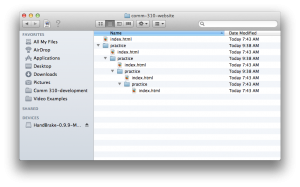
This is an example of what can happen if you are not careful about where you are uploading (FTP) your files/folders
Example of finished activity
These pages are being accessed on the web (Ex. yourwebsite.com & yourwebsite.com/practice)
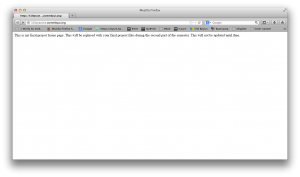
After completing this activity, this is what you should see if you visit your main website at yourwebsite.com
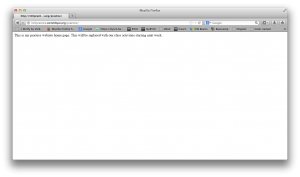
After completing this activity, this is what you should see if you visit your practice folder on your website at yourwebsite.com/practice

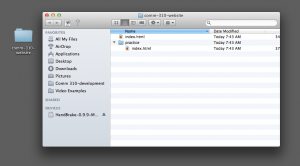
Recent Comments