Using CyberDuck
CyberDuck is already installed on the computers in the Spori 107 computer lab
- Open Firefox (Or any web browser)
- Download the Mac/PC verion CyberDuck from this link: http://cyberduck.io/
- Install the downloaded program on your computer
- Open the CyberDuck program
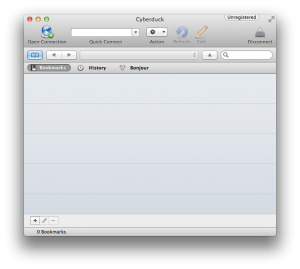
- Press Open Connection (Top left) and enter in your FTP information
- Select "Explicit AUTH TLS"
- Enter Server, Username & Password (found in hosting welcome email)
- Press connect (You can click "don't display this message again" and continue past the Unsecured FTP connection warning)
- You should now see some folders. You want to double click on the public_html folder.
- You should now see the files on your server (Depending on your server, you might have some 400.shtml, 401.shtml, and other default files appearing when you first connect)
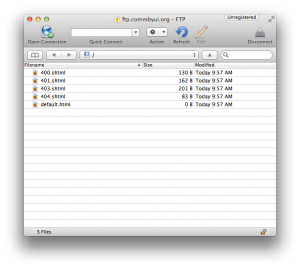
Uploading your web pages to your server
- You can right click the default files (400.shtml, 401.shtml, etc) and delete them if you so desire.
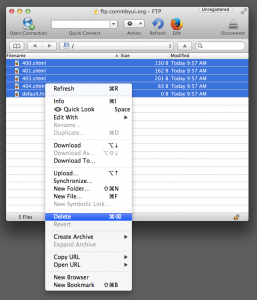
- You can now drag/drop files directly into the cyberduck window. They will automatically be uploaded to your server at this point.
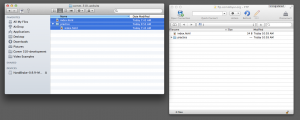
- Navigate to your website to see if your files are now visible (If they are not visible you might have placed them in the wrong folder on your server)

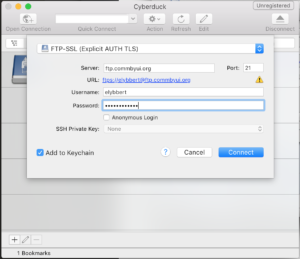
Recent Comments